Good day everyone! I think all optimizers are doing well with their sites. Well, as you all might have learnt that the only thing makes your site consider relevant to the spiders is the keyword density on your page and the same keywords anchored off-site. But what if you are in competition with many sites on Google and on other engines who have good PR, exact keyword domain name, exact match titles and very rich in on-page keywords? Naturally, you might think that you have to work more than that what they have used in all strategies. Well, you might think making your page denser in keywords than those they have. Will you write the exact keyword after every 3 words, like for [good SEO strategies] with, “I will tell you how to make good SEO strategies today, then you will learn how good SEO strategies work actually and whenever you are expert with how to make good SEO strategies then I will make you work on good SEO strategies.” Well, that is too clever of you but penguin is more than you, they will penalize you out of too much keyword density.
Same is the case with backlinking, people link their page on hundreds and even on thousands of sites with same keyword anchor, and the site suddenly gets penalized due to bad or low quality links pointing towards the site. It is also the case for the condition when you link irrelevantly to those sites, for example: you have a site about bicycles and the sites with political stuff are pointing towards your site, then it makes no sense to confirm that link for the quality of your site. You might get the message on your Google Webmaster Tools page about bad links pointing to your site. If you have got stuck with this issue then we suggest you a newly introduced tool by Google which can help you out of this and can take weeks in processing. It’s better to use this than to contact each of the site owners. This tool is Google Disavow tool.
Let’s see how to use this tool:
– First of all you must be logged into your Google Webmaster Tools account using your Google account.
– Go to Google Webmaster Tools page if you have received any message about bad links pointing to your site by Google.
– If you have received the message then you must go to Google Disavow tool and submit the list of bad links.
– To submit those links, follow steps shown in the following pictures.
I don’t have any bad links right now but if you have this tool may provide you bad links file in excel format to download it and replace your own bad links with the links in sheet. I have made the same file as an example which you can view below or if you cannot download it, you can make your own one like this.
I hope it is quite understandable, if you have any query though, you can leave your question as comment here. At the end, I must say please avoid Black Hat Strategies and spammy links as Google has made tough policies nowadays.

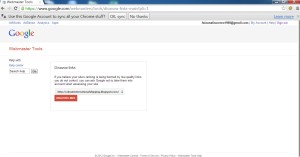
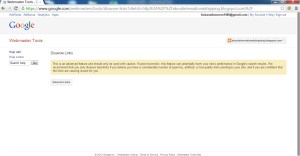
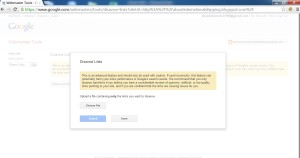
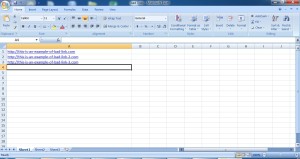
We are a group of volunteers and opening a new scheme in our community.
Your site offered us with valuable information to work on.
You have done a formidable job and our entire community will be thankful
to you.
No-doubt it is very helpful and effective tool by Google which is helping webmasters to fix those backlinks which are disturbing their ranking positions. Disavow tool is still complicated for some webmasters but after read your informative post i learn lot of things about the using of this great tool.